Thankfully, your iPhone will let you change this default setting so that the speaker is automatically activated on all incoming and outgoing phone and FaceTime audio calls. The only problem is, it's a little hard to find in the Settings if you don't know where to look.
Open the Settings app, then go to General and then Accessibility.
Scroll down and select Call Audio Routing, which should be set to "Automatic" by default. Simply change this setting to "Speaker" and you're all set. You can also choose "Bluetooth Headset," but in my experience, when my headset is turned on and connected to my iPhone, it'll already route it to my headset.
Now just exit your Settings app and test it out. Whenever you make an outgoing call, the speaker icon will automatically be toggled on, and you'll be able to talk without your ear pressed against the phone.
This will work for both regular phone calls and FaceTime audio calls, but will not work for audio calls in Facebook Messenger.
[1] Regular phone call. [2] FaceTime audio call.
I find this most useful whenever I'm working at home alone, or driving in my Bluetooth-less vehicle. Otherwise, I tend set it back to automatic so I'm not one of those weird guys who wants everyone to hear everything the other person is saying.
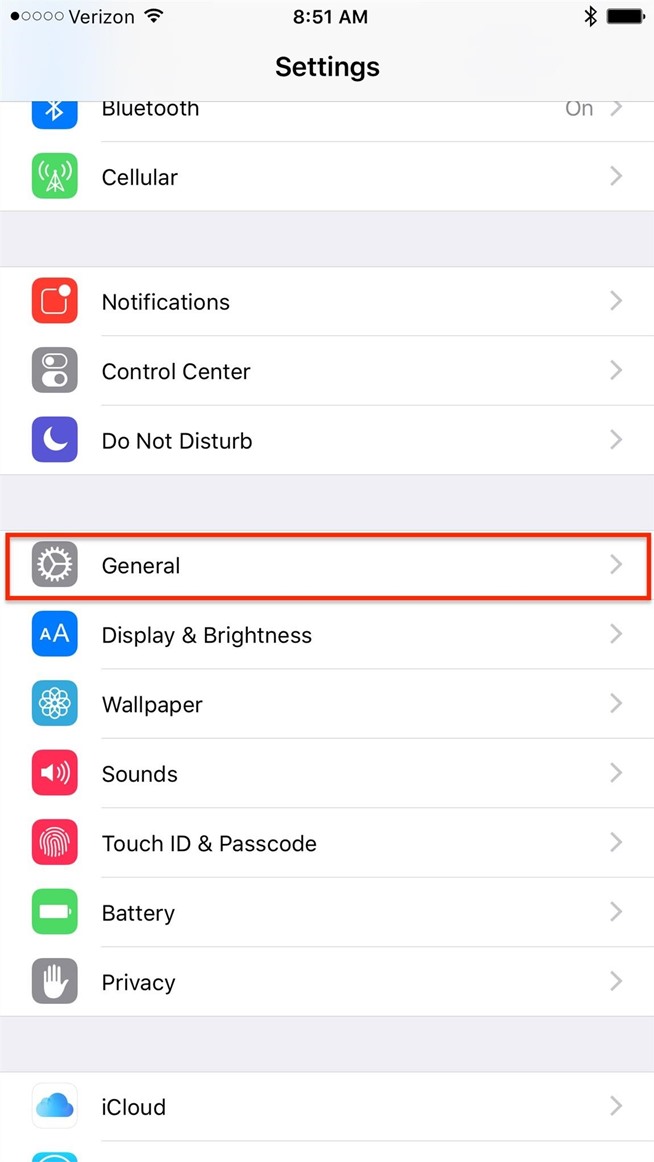
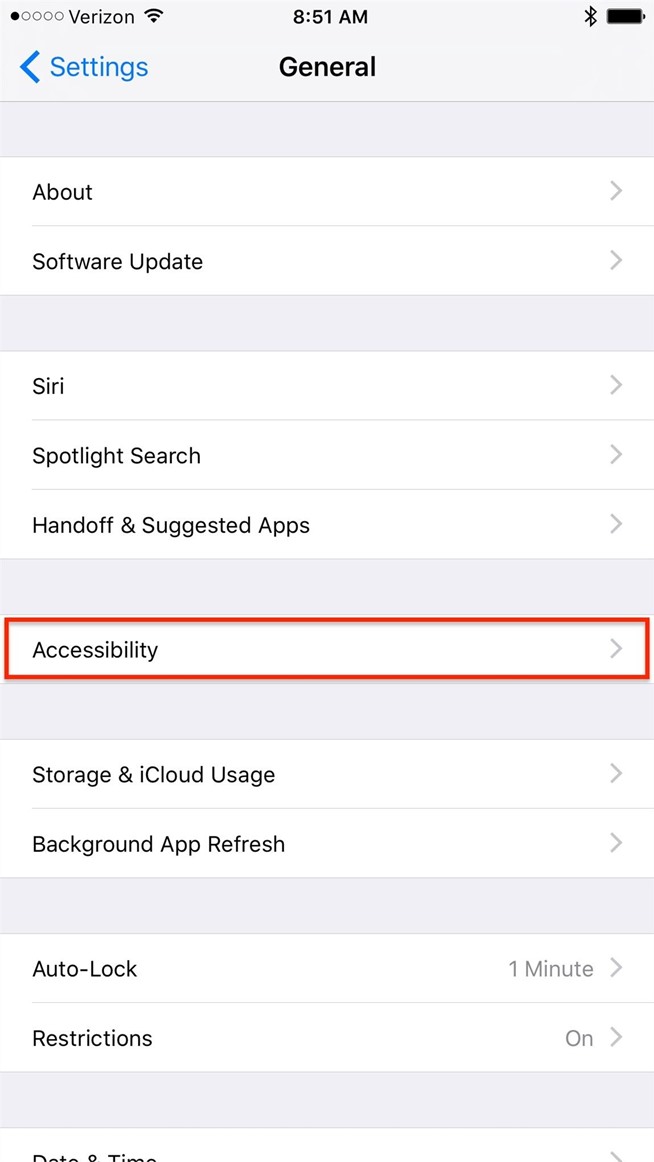
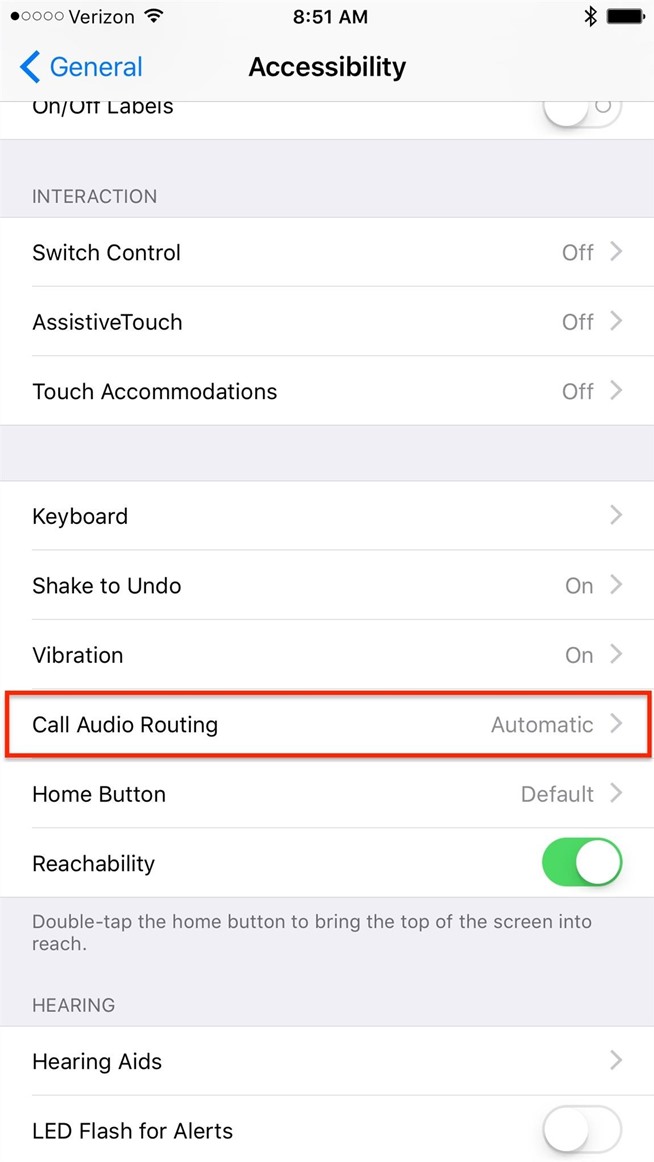
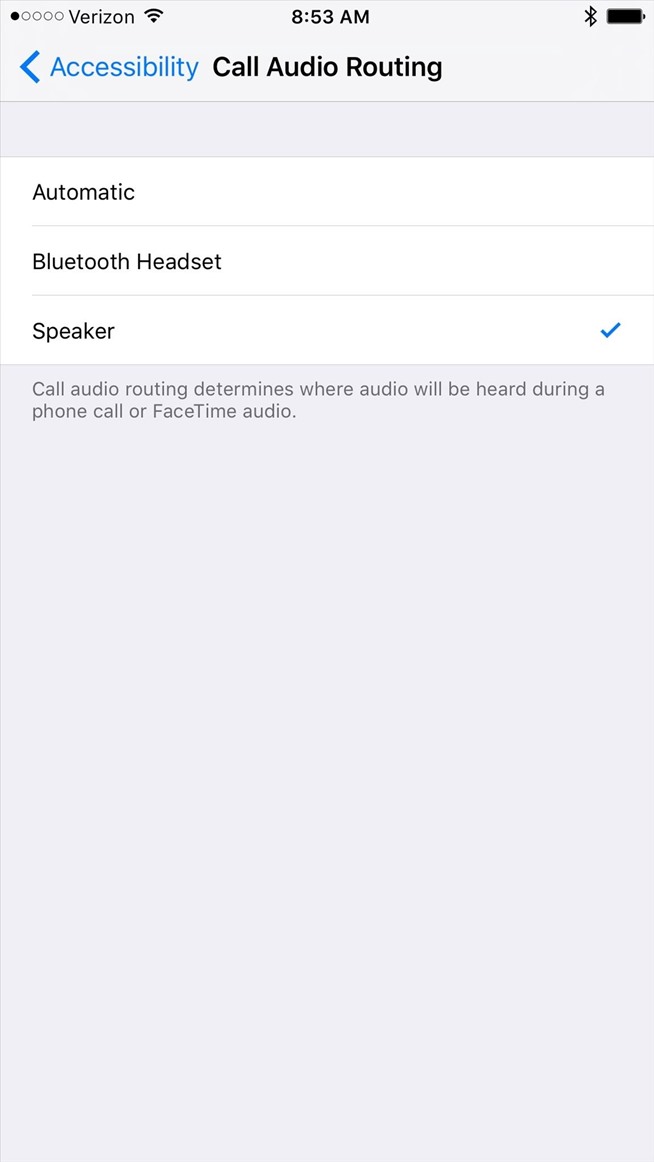
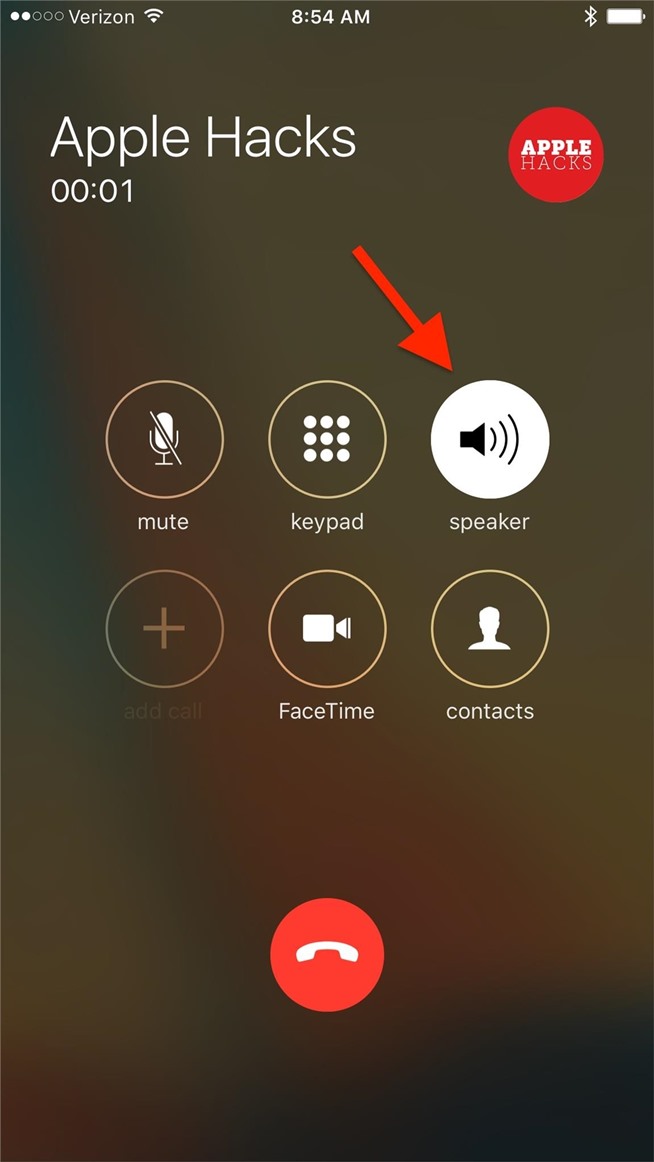
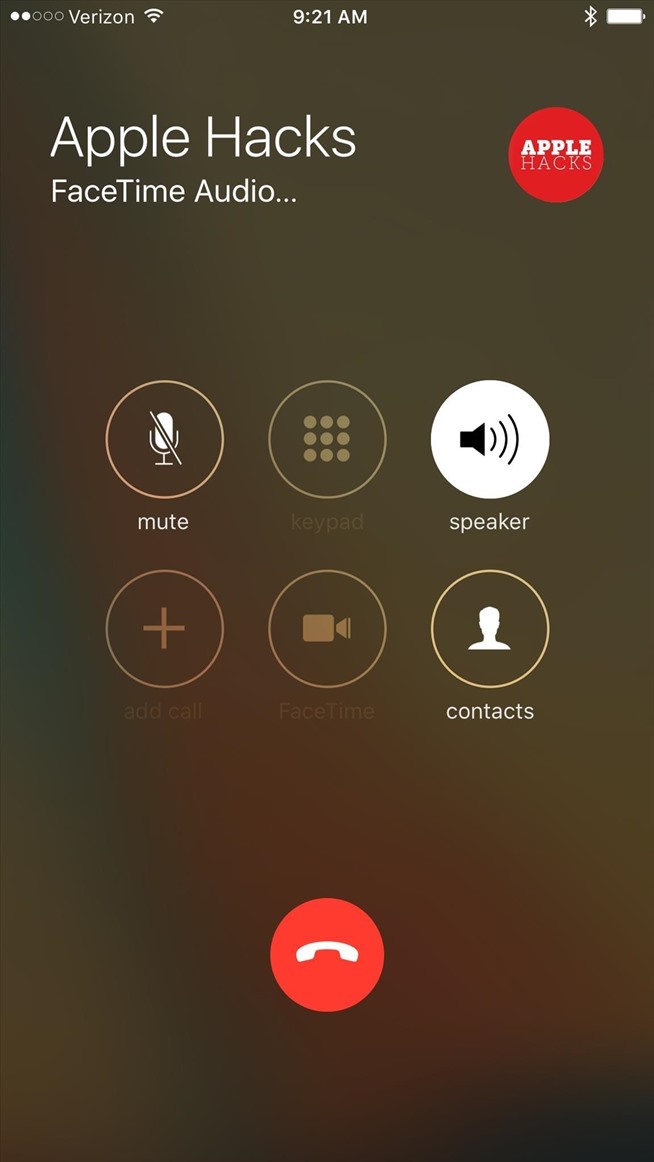
1 comment:
Casino Review & Ratings (2021) | Casino Bonuses
Casino Games Review and Ratings (2021) | 안전 토토 사이트 Casino Bonuses | Casino septcasino Bonuses | Casino 바카라 사이트 추천 Bonuses | Casino Bonuses | 포커 고수 Casino Bonuses | Casino Bonuses | Casino 1xbet Bonuses
Post a Comment